
I know for a fact that for sure at some point we all have pressed some random button in our cameras and made the histogram appear. First you thought "wow this looks so professional and technical!'' but then you realised that you are not sure how to use it and since it is taking some screen portion you decided to turn it off. I know all these because the same happened to me.
Until one day i came back home with pictures that i couldn't retrieve any details from either the shadows or the highlights. It is really frustrating to see one picture in the camera screen look ok and then in the computer screen to be underexposed or overexposed.

What you can do to easily fix this is to use the histogram.
With a quick look you can determine if the picture is ok or not. No matter if there is harsh light making it difficult to look at the screen or not. And this is why the histogram is useful.
Now let's take a look on how to read this histogram.
The vertical axis shows how many pixels are available on a certain area. Simply how much information was the camera able to capture.
The horizontal axis shows the luminosity of the pixels captured. Meaning the light area that the pixels that were captured. Starting from the blacks and going all the way to the whites.


Now if you put these two together you can solve the riddle!
If more of the pixels are on the dark side/shadows side the that means that your picture will be underexposed, dark.
Same goes for the other side. If more pixels are on the right side, the highlight area then your picture will be overexposed, really really bright.
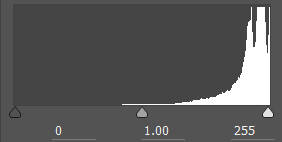

Ideally you should aim for something like this:
The majority of the pixels in the middle, in the midtones area, yet sufficient pixels/information from the highlights and the shadows and nothing to the extreme corners of blacks and whites, which would indicate that this information is not retrievable.
All of this is not absolute. It does not mean that every picture should have this exact histogram. This is just a reference point. In the end in all depends on your personal style. You might like to have the photo a bit underexposed, or have some highlights really high to give that feeling of extreme light in your picture.
The only thing that you should be careful about is for clipping. Meaning information that will not be retrievable. Pixels registered as black and white. These are the two corners left and right in the histogram. If you see a spike there that means that this part of the picture will be either black or white.


So now you can turn on the histogram in your camera and enjoy the perks!
Usually by clicking the upper arrow of the selection keys will scroll you through the different display options. Some of them include the histogram as-well.


Add comment
Comments